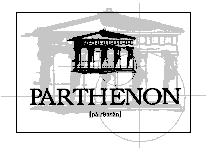
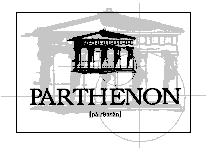
(To Japanese page)
(To Spanish page)
This page provides PARTHENON binary packages for Solaris platforms.
Choose and download (note#6) a package file from the table below, according to the cpu and version of your Solaris system (note#1).
| PARTHENON version |
CPU | Solaris version |
file to download | package abbrev. |
file size (in bytes) | license expiration |
|
| .gz file | decompressed | ||||||
| 2.4.1 | sparc (note#5) |
8 | parthenon-2.4.1-sparc-SunOS-5.8.gz | PARthenon | 4225110 | 14617088 | Mar. 31, 2002 |
| 7 | parthenon-2.4.1-sparc-SunOS-5.7.gz | 4235317 | 14640640 | ||||
| 2.6 | parthenon-2.4.1-sparc-SunOS-5.6.gz | 4262637 | 14880768 | ||||
| i386 | 8 | parthenon-2.4.1-i386-SunOS-5.8.gz | 4098109 | 14499328 | |||
| 7 | parthenon-2.4.1-i386-SunOS-5.7.gz | 4056631 | 14484480 | ||||
| 2.6 | parthenon-2.4.1-i386-SunOS-5.6.gz | 4100706 | 14614016 | ||||
Next, if you need additional cell libraries, download the optional packages files from the table below:
| foundry | cell | cell library version |
file to download | package abbrev. |
file size (in bytes) | |
| .gz file | decompressed | |||||
| ALTERA | altera | 1.0.1 | pcd-ALTERA-altera-1.0.1-SunOS-5.x.gz | PCDaltera | 10044 | 108544 |
| GATEFIELD (note#7) |
GF100K | 1.0 | pcd-GATEFIELD-GF100K-1.0-SunOS-5.x.gz | PCDgf100k | 11763 | 101376 |
| GF250F | 1.0.1 | pcd-GATEFIELD-GF250F-1.0.1-SunOS-5.x.gz | PCDgf250f | 12530 | 128512 | |
| NEC | cmos9 | 1.0 | pcd-NEC-cmos9-1.0-SunOS-5.x.gz | PCDcmos9 | 68042 | 849920 |
| XILINX | lca | 1.0 | pcd-XILINX-lca-1.0-SunOS-5.x.gz | PCDlca | 9656 | 103936 |
Now you can proceed to install the package if you have downloaded the file named:
parthenon-(PARTHENON version)-(CPU)-SunOS-(SunOS version).gz
and, if you need some of the additional cell libraries, the file(s) named:
pcd-(foundry)-(cell)-(cell library version)-SunOS-5.x.gz
Explanations below assume the case:
So please replace each of them according to your case.
If you have set locale to other than C, some part of the messages in
explanations below may be different from yours (and may be in your native
language).
Before installation, you must find whether the downloaded files have been decompressed or not, according to note#6.
# gunzip parthenon-2.4.1-sparc-SunOS-5.8.gz
# gunzip pcd-XILINX-lca-1.0-SunOS-5.x.gz
# gunzip pcd-NEC-cmos9-1.0-SunOS-5.x.gz
# mv parthenon-2.4.1-sparc-SunOS-5.8.gz
parthenon-2.4.1-sparc-SunOS-5.8
# mv pcd-XILINX-lca-1.0-SunOS-5.x.gz
pcd-XILINX-lca-1.0-SunOS-5.x
# mv pcd-NEC-cmos9-1.0-SunOS-5.x.gz pcd-NEC-cmos9-1.0-SunOS-5.x
The above provided files are all in Solaris SVR4 package (datastream) format. You must use pkgadd(1M) to install them.
First, become super-user (note#3):
# su -
Password: (enter the super-user's password)
Then give the name of each file to pkgadd(1M) as its -d option.
# /usr/sbin/pkgadd -d parthenon-2.4.1-sparc-SunOS-5.8
The following packages are available:
1 PARthenon PARTHENON CAD System
(i386) 2.4.1
Select package(s) you wish to process (or 'all' to process
all packages). (default: all) [?,??,q]: <- simply hit "enter" key here.
Processing package instance <PARthenon> from </tmp/bar>
PARTHENON CAD System
(i386) 2.4.1
http://www.kecl.ntt.co.jp/parthenon/
Using </usr/local> as the package base directory.
## Processing package information.
## Processing system information.
2 package pathnames are already properly installed.
## Verifying disk space requirements.
## Checking for conflicts with packages already installed.
## Checking for setuid/setgid programs.
Installing PARTHENON CAD System as <PARthenon>
## Installing part 1 of 1.
/usr/local/parthenon/cell_lib.dir/DEMO/demo/cell.dir/an1_i2.pcd
...
/usr/local/parthenon/sfl_lib.src/sfl/zero32.sfl
/usr/local/parthenon/sfl_lib.src/sfl/zero8.sfl
[ verifying class <none> ]
Installation of <PARthenon> was successful.
# /usr/sbin/pkgadd -d pcd-XILINX-lca-1.0-SunOS-5.x
...
# /usr/sbin/pkgadd -d pcd-NEC-cmos9-1.0-SunOS-5.x
...
Installation of <PCDcmos9> was successful.
The installation task is done if the pkgadd(1M) successfully exits (it may take a few minutes). You can make sure the packages are installed by using pkginfo(1) with the abbreviation of each package name as an argument in the following manner:
# /usr/bin/pkginfo PARthenon
cad PARthenon PARTHENON CAD system
# /usr/bin/pkginfo PCDlca
cad PCDlca ALT/lca technology library for PARTHENON
# /usr/bin/pkginfo PCDcmos9
cad PCDcmos9 NEC/cmos9 technology library for PARTHENON
The decompressed files are no longer needed and can be removed.
All files of PARTHENON are installed under the directory:
/usr/local/parthenon
PARTHENON users must setup their search path in the following manner (note#2):
(for Borne shell users)
# PATH=/usr/local/parthenon/com; export PATH
(for C shell users)
% set path = (/usr/local/parthenon/com $path); rehash
You don't have to set the environmental variable PARTHENON (note#2), unlike the previous version of PARTHENON. If you must set the variable due to some reasons, set the appropriate value in the following manner:
(for Borne shell users)
# PARTHENON=/usr/local/parthenon; export PARTHENON
(for C shell users)
% setenv PARTHENON /usr/local/parthenon
Now you can use PARTHENON.
The downloaded file contains the license which expires at the date noted in the table, so the installed PARTHENON is valid to use up to the date. When the expiration date has come, you need to update the password file in the following manner.
First, prepare the password file named parthe.non.
Then become super-user and copy the file to /usr/local/parthenon/com/parthe.non (note#2):
# su -
Password: (enter the super-user's password)
# /usr/bin/install -m 644 parthe.non /usr/local/parthenon/com/parthe.non
Now the password file is updated and you can continue to use PARTHENON.
If you need to delete the installed PARTHENON, all you have to do is to delete all PARTHENON's packages you installed. To delete a Solaris SVR4 package, become super-user and use pkgrm(1M) with the package abbreviated name as an argument.
# su -
Password: (enter the super-user's password)
# /usr/sbin/pkgrm -n PARthenon
# /usr/sbin/pkgrm -n PCDlca
# /usr/sbin/pkgrm -n PCDcmos9
Now PARTHENON is completely uninstalled from your system.
You can identify the version of your Solaris system by using uname(1) in the following manner:
# /usr/bin/uname -r
5.8
Try the package for SunOS 5.6 if your system is older than 5.6, though we cannot promise to support the older systems.
If you need to install PARTHENON in the directory other than the default (/usr/local/prathenon), the following steps will enable you to change the installation prefix (/usr/local) to your favorite. The steps exemplify the case of installing PARTHENON in /somewhere/parthenon.
First, copy the administrative file (see admin(4) for details) to anywhere (e.g., /tmp) with any name (e.g., admin):
# cp /var/sadm/install/admin/default /tmp/admin
The copied administrative file includes the line "basedir=default", so replace it with "basedir=installation prefix":
# (edit /tmp/admin to replace the line "basedir=default" with "basedir=/somewhere")
Then follow the above-noted installation steps, giving pkgadd(1M) the -a option with the name of copied administrative file as its argument:
...
# /usr/sbin/pkgadd -a /tmp/admin -d parthenon-2.4.1-sparc-SunOS-5.8
# /usr/sbin/pkgadd -a /tmp/admin -d pcd-XILINX-lca-1.0-SunOS-5.x
# /usr/sbin/pkgadd -a /tmp/admin -d pcd-NEC-cmos9-1.0-SunOS-5.x
...
After the installtion the copied administrative file is no longer needed and can be removed.
Please note the following when you change the installation prefix:
You can identify what prefix you've specified upon initial installation by using pkginfo(1) in the following manner:
# /usr/bin/pkginfo -r PARthenon
/somewhere <-this value
Alternatively, if you've done setup for using PARTHENON, the following command also informs you the prefix:
# parthenon_which -p
/somewhere
Sorry , but the packages here do not support installation by users who cannot become super-user.
Solaris systems older than SunOS 5.8 do not have by default the GNU zip software, which is essential to decompress the compressed packages here. If your system is without GNU zip, please prepare it similar to the following manner:
Currently all the packages for sparc platforms are compiled for the 32-bit sparc Instruction Set Architecture. Support for the 64-bit sparcv9 ISA is not scheduled.
Your browser may have been setup for hyperlinks to .gz files not
to download but to decompress&browse them. In this case please do
appropriate operation to save the linked file other than simply clicking them. Consult your browser's
manual for details.
Though you have saved the linked file, your browser may automatically decompress
the downloaded file, according to your system's environment. Please check
whether the downloaded file has been already decompressed or not, by referring
"file size" entries in the above tables, or by using file(1) command.
Both GF100K and GF250F libraries assume the p_reset terminal to be negative (i.e., active-low).
Any comments are welcome to be sent to here.
![]() More information about PARTHENON
More information about PARTHENON